Details
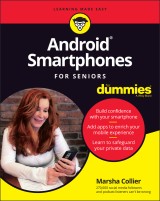
Android Smartphones For Seniors For Dummies
1. Aufl.
|
20,99 € |
|
| Verlag: | Wiley |
| Format: | |
| Veröffentl.: | 20.10.2021 |
| ISBN/EAN: | 9781119828495 |
| Sprache: | englisch |
| Anzahl Seiten: | 336 |
DRM-geschütztes eBook, Sie benötigen z.B. Adobe Digital Editions und eine Adobe ID zum Lesen.
Beschreibungen
<p><b>The quickest and easiest way to outsmart your Android smartphone </b></p> <p>Android smartphones, like the Samsung Galaxy and Google Pixel models, offer great ways to simplify and enhance your life. From easy ways to stay in touch with your friends and family to helpful reminders for everyday tasks, Android phones can keep you connected and current at all times. Sometimes, though, the learning curve can seem a little steep. </p> <p>But it doesn’t have to! <i>Android Phones For Seniors For Dummies</i> is your one-stop guide to discovering the essentials on how to take charge of your Android-powered phone. It skips the techspeak and confusing jargon to deliver key information in a straightforward and reader-friendly way. </p> <p>With this book, you’ll learn to: </p> <ul> <li>Navigate your way around your smartphone so you can easily open and close apps, access info, and see photos </li> <li>Read your email and messages so you can stay in touch with the important people in your life </li> <li>Secure your phone so you can be assured that you, and only you, can access the sensitive data on it </li> </ul> <p>Printed using larger-print type and accompanied by full-color pictures that show you how to apply the step-by-step instructions, this easy handbook is the only resource you’ll need to make the most of your Android phone. </p>
<p>Introduction 1</p> <p>About This Book 1</p> <p>Foolish Assumptions 3</p> <p>Icons Used in This Book 3</p> <p>Beyond the Book 4</p> <p>Where to Go from Here 4</p> <p><b>Part 1: Your Phone in the Android Universe</b><b> 5</b></p> <p><b>Chapter 1: Why Android? What’s the Deal? </b><b>7</b></p> <p>A Little Android History 8</p> <p>The Many Flavors (Versions) of Android 9</p> <p>Reasons That People Choose Android 10</p> <p>Why You Need a Google Account 11</p> <p>Accessing apps and settings 12</p> <p>Bequeathing your account 12</p> <p>So Many Choices! 14</p> <p>Tech support options 15</p> <p>5G? LTE? 4G? VoLTE? Whaaat? 16</p> <p>A Word about Privacy and Security 17</p> <p>Free usually isn’t 17</p> <p>The terms of service can be tricky 17</p> <p>Marsha’s sage advice about privacy 18</p> <p><b>Chapter 2: Buying Your Android Smartphone and Accessories</b><b> 21</b></p> <p>Investigate First — Then Make a Buying Decision 22</p> <p>Looking at a phone’s physical features 22</p> <p>Reviewing before making a decision 26</p> <p>Considering an older model 27</p> <p>Choosing where to buy your phone 28</p> <p>Consider Your Carrier Choice 29</p> <p>Checking out the carrier’s coverage area 30</p> <p>Finding senior discounts on carrier service 31</p> <p>You Need a Few Accessories, Too 32</p> <p>Power charging blocks — volts and watts matter 32</p> <p>MicroSD card 33</p> <p>Phone case 34</p> <p>Phone Sanitizer 35</p> <p><b>Chapter 3: Activating and Connecting Your Phone</b><b> 37</b></p> <p>Unbox Your New Phone 38</p> <p>Insert a SIM Card 40</p> <p>Turn On Your Phone for the First Time 41</p> <p>Connecting to a network 42</p> <p>Setting up a Google account 42</p> <p>Setting up a secure lock 44</p> <p>Restoring data from an older phone 44</p> <p>Learn Android Smartphone Symbols and Gestures 45</p> <p>Recognizing common Android icons 45</p> <p>Meeting the top status bar 47</p> <p>Exploiting screen navigation and gestures 48</p> <p><b>Part 2: Getting Started with Your Android Smartphone</b><b> 51</b></p> <p><b>Chapter 4: Safety First: Making Your New Phone Private </b><b>53</b></p> <p>Set Up a Screen Lock 54</p> <p>Checking out the screen locking options 54</p> <p>Following the lock screen setup process 56</p> <p>Establish Data Backup 58</p> <p>Place Owner Information On the Lock Screen 59</p> <p>Add Emergency Info 62</p> <p>Designating Emergency or ICE contacts 62</p> <p>Providing medical information 63</p> <p><b>Chapter 5: Personalizing Your Handset</b><b> 67</b></p> <p>Hardware Buttons and What They Do 68</p> <p>Power buttons 70</p> <p>Volume buttons 73</p> <p>Find and Sort Your Apps 75</p> <p>Move App Shortcuts to the Home Screen 77</p> <p>Group Apps into Folders 78</p> <p>Deal with Preinstalled Applications (or Bloatware) 81</p> <p>Get the News (and Other Media) You Can Use 82</p> <p>Customize the Home Screen with Widgets 84</p> <p><b>Chapter 6: Android Typing Tricks with Google’s Gboard</b><b> 87</b></p> <p>Make the Keyboard Decision 88</p> <p>Selecting a keyboard to use 88</p> <p>Noting keyboard features 89</p> <p>Exploring keyboards you have (or can have) 93</p> <p>Check Out Keyboard Contenders 94</p> <p>Gboard, the official Google keyboard 95</p> <p>Samsung Keyboard 97</p> <p>Microsoft SwiftKey keyboard 99</p> <p>Speak Words with Voice Typing 99</p> <p>Spell-Check as You Type 100</p> <p>Extended Keyboard and Special Characters 101</p> <p>Learn the Emoji Language 102</p> <p>Delete, Copy, and Paste Text 104</p> <p>Print Messages, Documents, and Web Pages 105</p> <p><b>Chapter 7: Handling Notifications and Google Assistant</b><b> 109</b></p> <p>Meet the Android Notifications Window Shade 110</p> <p>Recognizing notification types and settings 110</p> <p>Disabling notifications (or not) 111</p> <p>Controlling notifications via settings 114</p> <p>Having fun with notifications, or not 115</p> <p>Taming Google Discover news feed 117</p> <p>Manage Your Phone with the Window Shade Quick Settings 119</p> <p>The first-up Quick Settings 120</p> <p>The full cast of Quick Settings 121</p> <p>Get the 411 from Google Assistant 122</p> <p>Knowing what you can do with Google Assistant 123</p> <p>Installing or deactivating Google Assistant 124</p> <p><b>Part 3: Let’s Start Communicating</b><b> 127</b></p> <p><b>Chapter 8: Chatting via Voice or Video</b><b> 129</b></p> <p>Make a Voice Call 130</p> <p>Making international calls from your phone 131</p> <p>Calling internationally with no contract 132</p> <p>Check Voicemail 133</p> <p>Get Voicemail Transcriptions 135</p> <p>Reply to an Incoming Call by Sending a Text 138</p> <p>Set a New Ringtone 141</p> <p>Using a built-in ringtone 141</p> <p>Downloading a custom ringtone 141</p> <p>Activating a downloaded ringtone 144</p> <p>Spend Face Time with Family and Friends 146</p> <p>Google Duo 146</p> <p>Google Meet 148</p> <p><b>Chapter 9: Keeping Track of Friends and Appointments </b><b>149</b></p> <p>Establish Your Phone’s Contacts 150</p> <p>Starting out right with Google Contacts 151</p> <p>Importing old address books 151</p> <p>Save Contacts from Email 154</p> <p>Add a Contact in Other Ways 156</p> <p>Importing contacts from texts 157</p> <p>Adding a contact from the call log 158</p> <p>Type In a Full Contact in the Contacts App 158</p> <p>Merge Duplicate Contacts 161</p> <p>Customize, Delete, and Update Contacts 162</p> <p>Energize Your Calendar App 164</p> <p>Add Calendar Events from Gmail 166</p> <p><b>Chapter 10: Texting with Poise and Character </b><b>167</b></p> <p>Compare Types of Text Messaging 168</p> <p>Turning on RCS chat features 170</p> <p>Using third-party chat apps 172</p> <p>Dress Up Texts in Google Messages 173</p> <p>The Text Message Bar and Emoji 176</p> <p>Find Even More Texting Options 177</p> <p>Share Photos and Videos in Texts 179</p> <p>Voice-Type (Dictate) 180</p> <p>Manipulate the Text in Your Message 181</p> <p>Schedule a Text Message for Later Delivery 183</p> <p>Act on Text Messages You Receive 184</p> <p>Share and Print Documents, Email Messages, and Web Pages 185</p> <p>Printing from Gmail 186</p> <p>Printing from a web page 186</p> <p><b>Chapter 11: Managing Email with the Gmail App</b><b> 189</b></p> <p>Discover Gmail Features 190</p> <p>Revealing the Gmail app’s main menu 190</p> <p>Tending to mailbox organization 191</p> <p>Scoping out the main mailbox 192</p> <p>Send a Gmail Email 193</p> <p>Adding an email signature 196</p> <p>Creating a Vacation Responder email 196</p> <p>Perform Basic Gmail tasks 198</p> <p>A table of common email tasks 199</p> <p>Printing an email from Gmail 200</p> <p>Link to Other Apps and Gmail Settings 201</p> <p><b>Chapter 12: Choosing and Using a Smartphone Camera</b><b> 203</b></p> <p>Examine Smartphone Cameras and Brands 204</p> <p>Paying the right amount of attention to reviews 204</p> <p>Phones with camera brand collaborations 205</p> <p>Take a Camera-Spec Safari 205</p> <p>Enough megapixel, but not too much 206</p> <p>Home in on subjects with zoom 207</p> <p>Exercise Your Android Camera’s Capabilities 209</p> <p>Just point-and-shoot either stills or video 210</p> <p>Add interest with your camera’s tools 210</p> <p>Expand your reach with Google Lens 212</p> <p>Access camera features on the scrolling menu 214</p> <p>Go Pro with Pro Mode 215</p> <p>Discovering the Pro settings 216</p> <p>Applying the Pro settings 217</p> <p>Edit Your Photos 218</p> <p>Finding editing options 219</p> <p>Applying the photo editor’s tools 220</p> <p>Playing with filters, colors, and more 222</p> <p><b>Part 4: Exploring Android Apps</b><b> 225</b></p> <p><b>Chapter 13: Preinstalled Tools You Want to Use</b><b> 227</b></p> <p>Take a Shortcut to Features with Android Quick Settings 228</p> <p>Customizing the Quick Settings 228</p> <p>Meeting popular Quick Settings 231</p> <p>Quick Settings That Offer Valuable Options 234</p> <p>Opting for Dark mode 234</p> <p>Maximizing eye comfort 235</p> <p>Avoiding interruptions 236</p> <p>Sharing with “close” friends 239</p> <p>Phone-Resident Android Apps 240</p> <p>Recording your voice 240</p> <p>Taking a screen shot 242</p> <p>Staying on task with Google Calendar 244</p> <p>Frequenting the Google Play Store 245</p> <p><b>Chapter 14: Google Mobile Services Apps for Android</b><b> 247</b></p> <p>Find Popular Google Apps 248</p> <p>Google Photos 249</p> <p>Storing and retrieving 250</p> <p>Syncing and deleting 251</p> <p>Sharing 251</p> <p>Searching 252</p> <p>Google Maps 255</p> <p>Finding your way to an appointment 255</p> <p>Employing the Directions screen options 256</p> <p>Find My Device 258</p> <p>Take Note(s) with Google Keep 260</p> <p><b>Chapter 15: Apps You Might Like in Google Play Store</b><b> 261</b></p> <p>Establish App Privacy Permissions 262</p> <p>Connect to Radio (Yes, Radio), Podcasts, and Music 264</p> <p>Configuring your speakers’ volume 264</p> <p>Making a wired connection 265</p> <p>Using a Bluetooth connection 266</p> <p>Find Favorite and Fun Apps — a Consensus 267</p> <p>Radio, podcasts, and music 268</p> <p>Video apps 269</p> <p>Travel 270</p> <p>Games 270</p> <p>News 273</p> <p>Books 274</p> <p>Engage Social Media 275</p> <p>Try Out the Android Accessibility Suite 276</p> <p><b>Part 5: Android Today and Tomorrow</b><b> 279</b></p> <p><b>Chapter 16: Marsha’s MUST-DO Things for Your Phone</b><b> 281</b></p> <p>Make the Orientation Decision 282</p> <p>Configure Do Not Disturb 283</p> <p>Use Your Home Wi-Fi for Calls and Browsing 284</p> <p>Practice Safety When Using Public Connections 285</p> <p>Use a VPN to secure public Wi-Fi connections 285</p> <p>Beware of charging a phone from a public port 287</p> <p>Secure Your Power Cables 289</p> <p>Set Up Emergency Call and SOS 289</p> <p>Establishing SOS messaging 290</p> <p>Activating Emergency mode 291</p> <p>Managing Emergency mode 294</p> <p>Manage Home Screen App Shortcuts 295</p> <p>Make Folders of Apps 299</p> <p><b>Chapter 17: Android 12 and Beyond: The OS Evolution</b><b> 301</b></p> <p>Find Helpful New Features in Android 12 302</p> <p>Make purchasing faster with GPay 302</p> <p>Poke around in Android 12 303</p> <p>Meet the Soothing Android 12 User Experience 304</p> <p>Be Ready for the Future 306</p> <p>Index 307</p>
<p><b>Marsha Collier (Los Angeles, CA) </b>is one of the top-selling <i>For Dummies </i>authors of all time with her books on eBay, social selling, and social media platforms adding up to well over a million copies in print. Marsha is a recognized social influencer as well, regularly making top influencer lists in the business and tech categories.</p>
<p><b>Simple answers to your Android<sup>®</sup> smartphone questions </b></p> <p>There are a ton of features on an Android smartphone - probably more than you have the time (or desire) to learn. This book is your friendly guide to the essentials of operating an Android smartphone. With larger-print type and full-color images, this book walks you through the steps of turning your phone into a communications, photography, and media streaming powerhouse without getting distracted by the features you may never use. You???ll even pick up a few tricks to show off to friends and family. <p><b> Inside… <ul><li>Navigate the features of your smartphone</li> <li>Explore the world of Android mobile apps</li> <li>Fill your phone with contacts and their details</li> <li>Zip off email and text messages</li> <li>Shoot pro quality photos and videos</li> <li>Find the settings that protect your private data</b></li></ul>


















